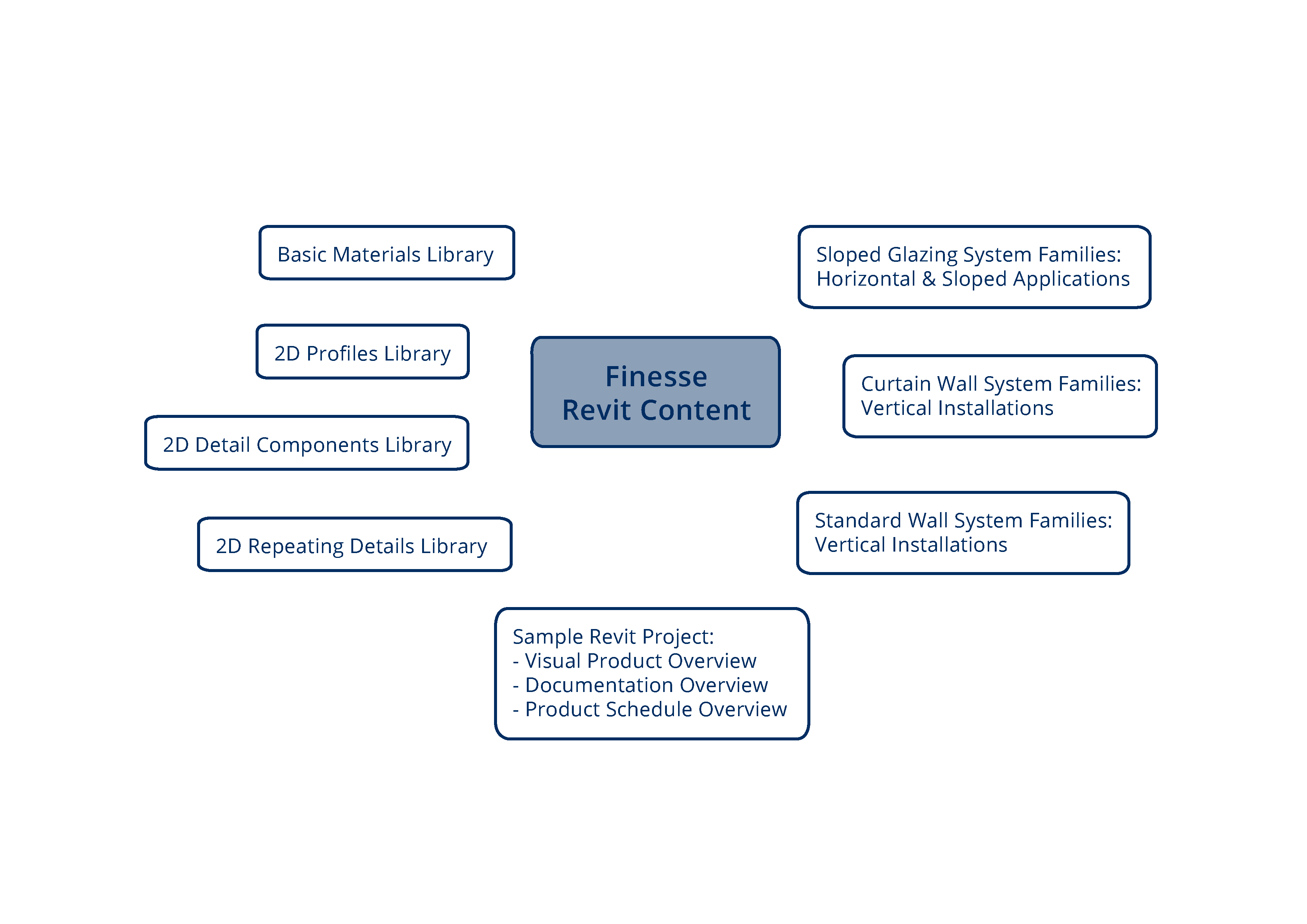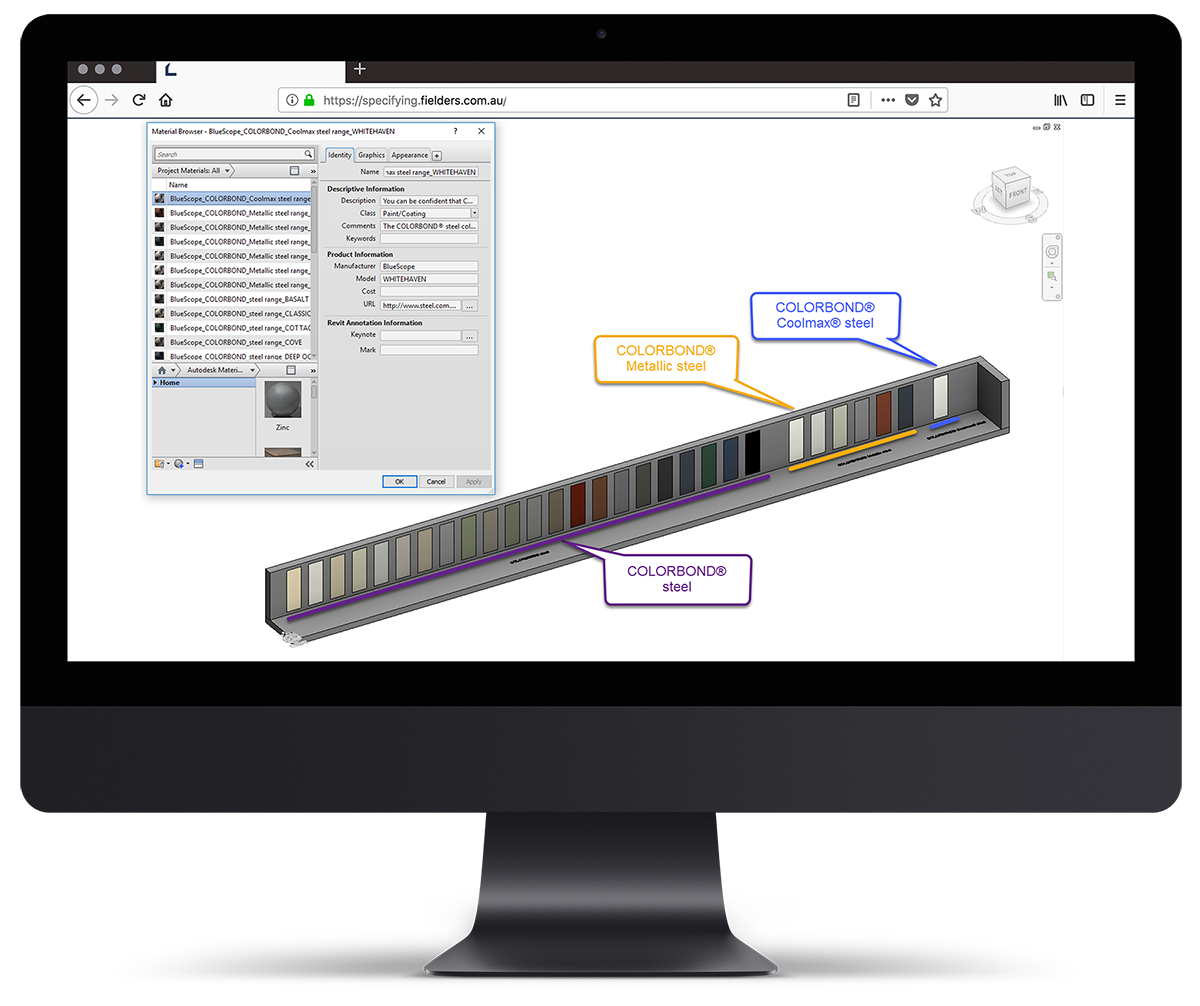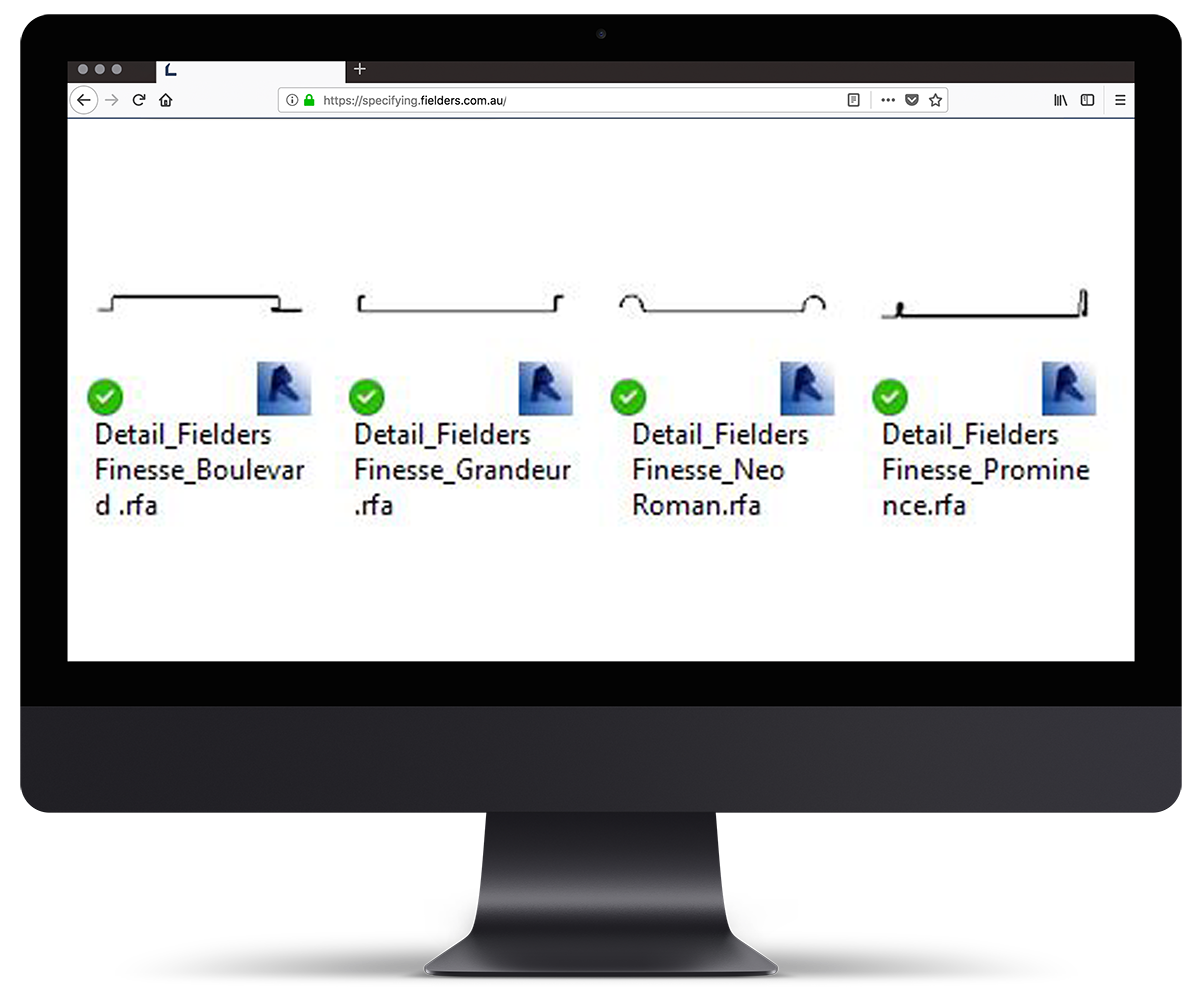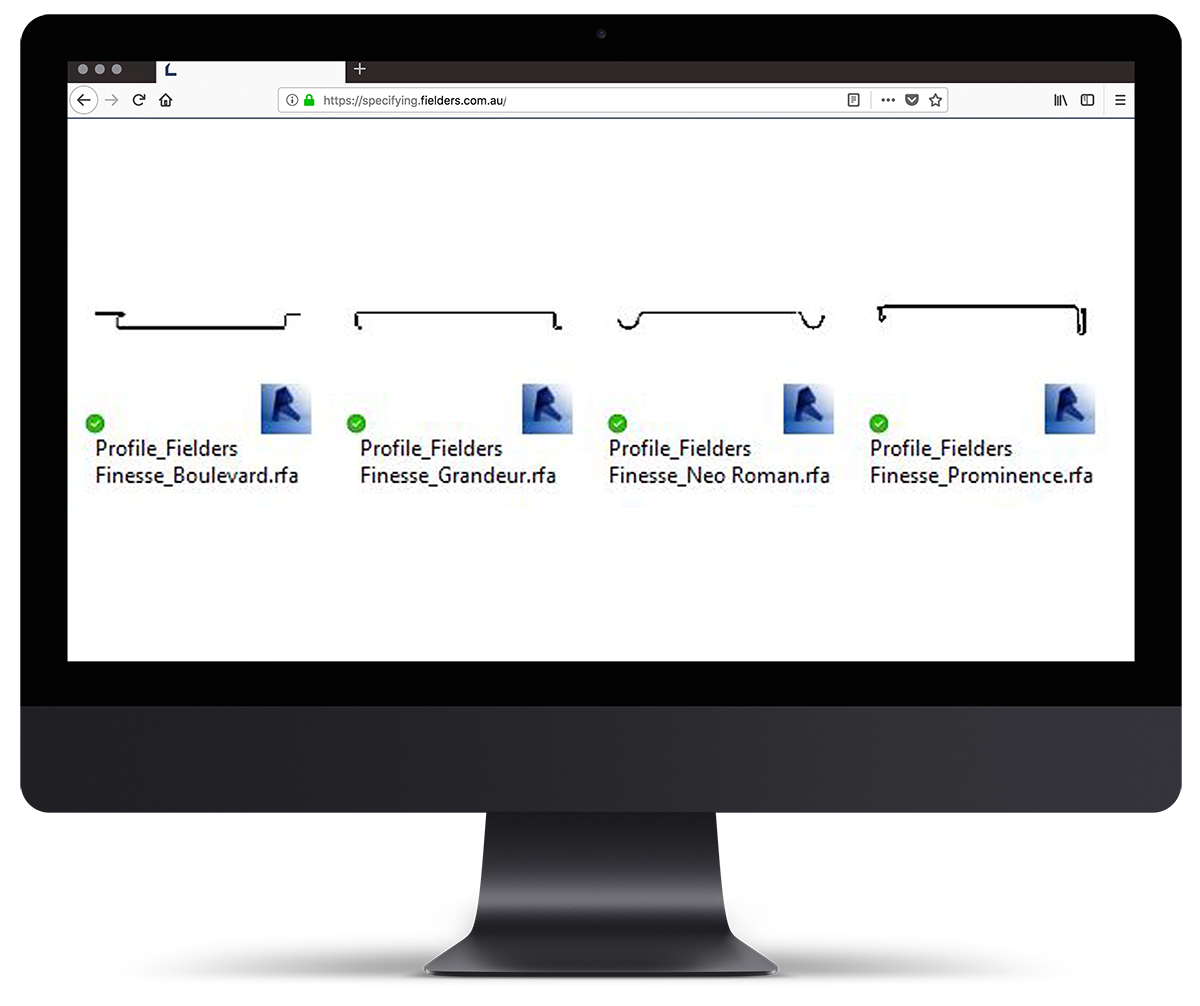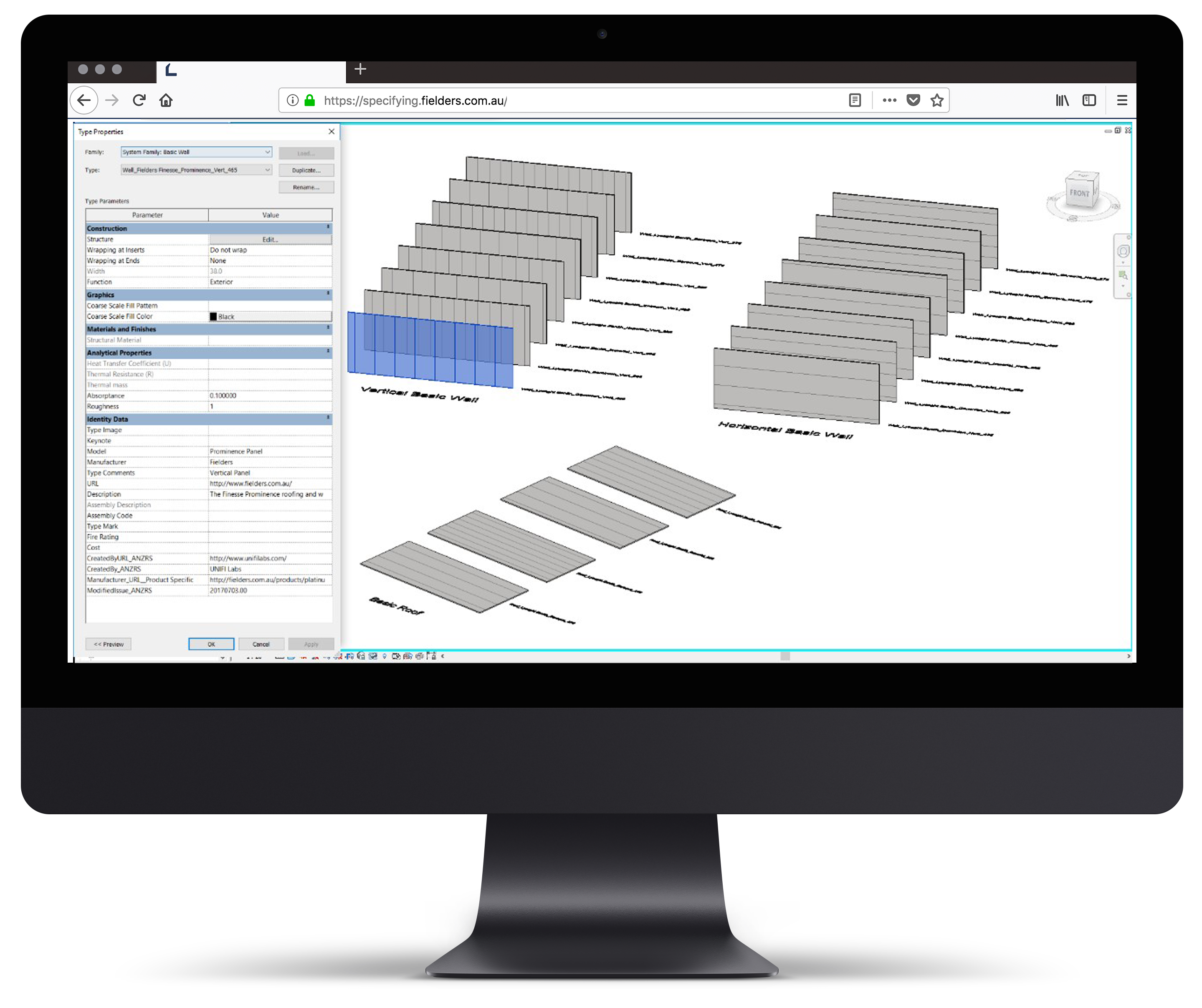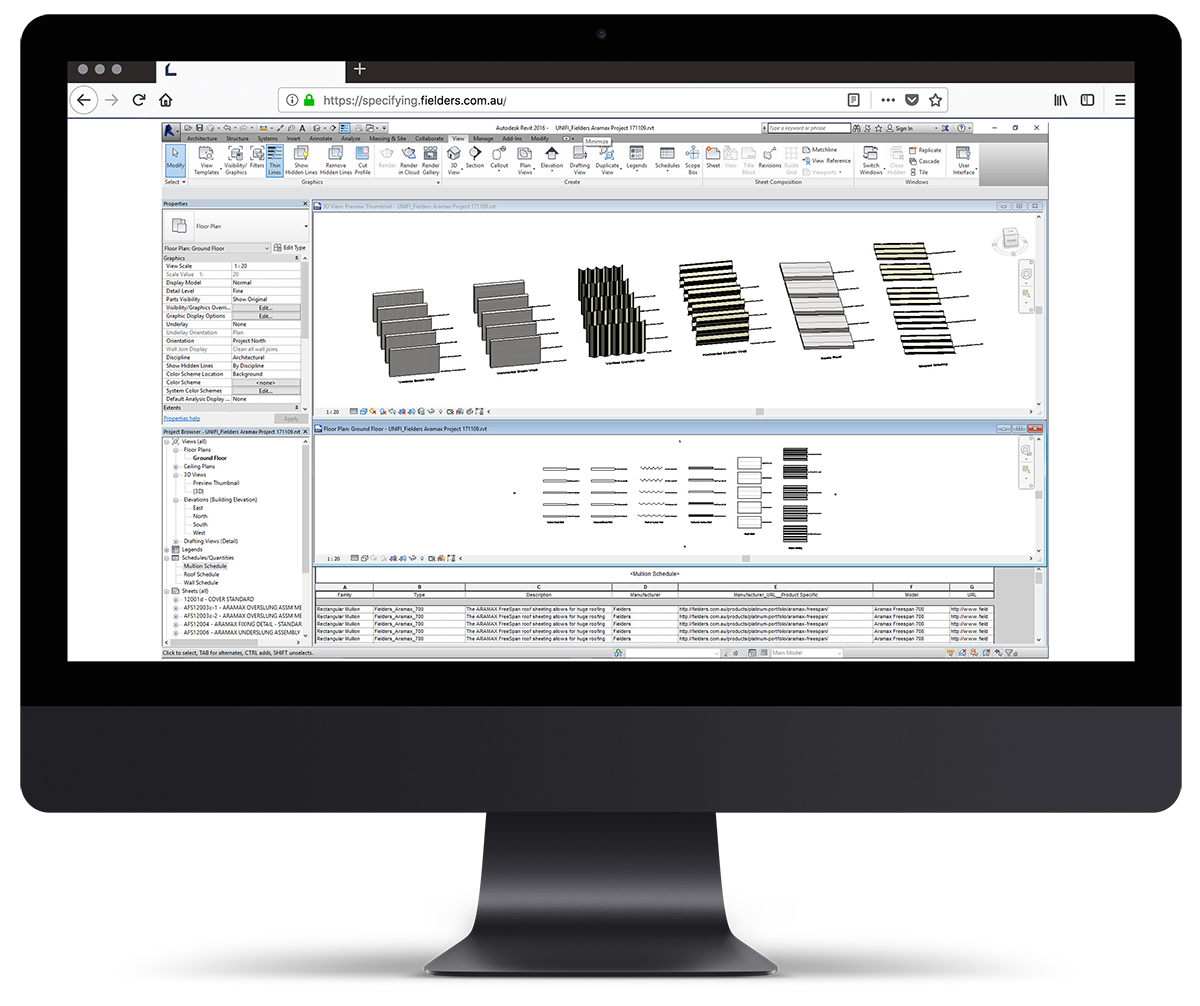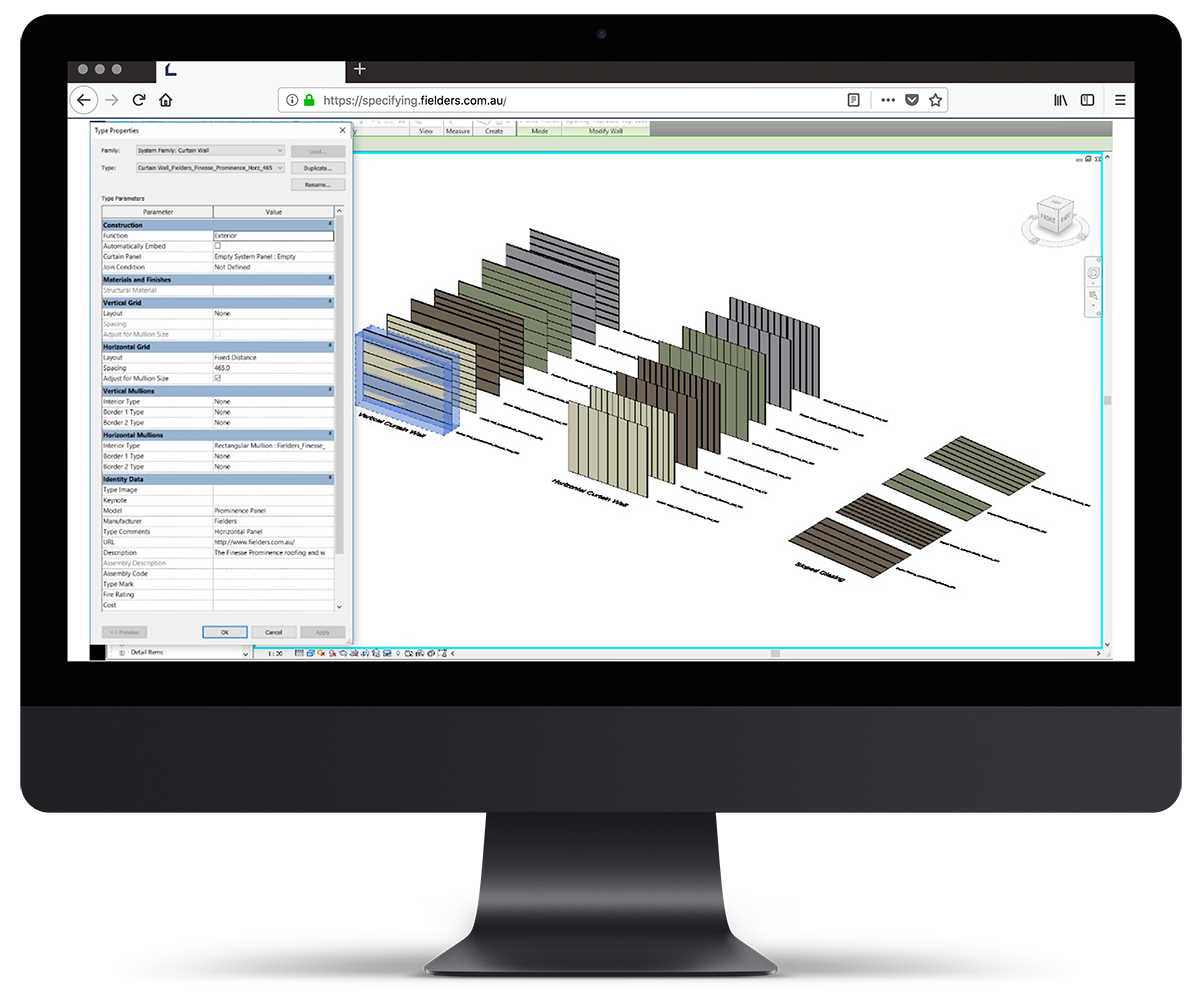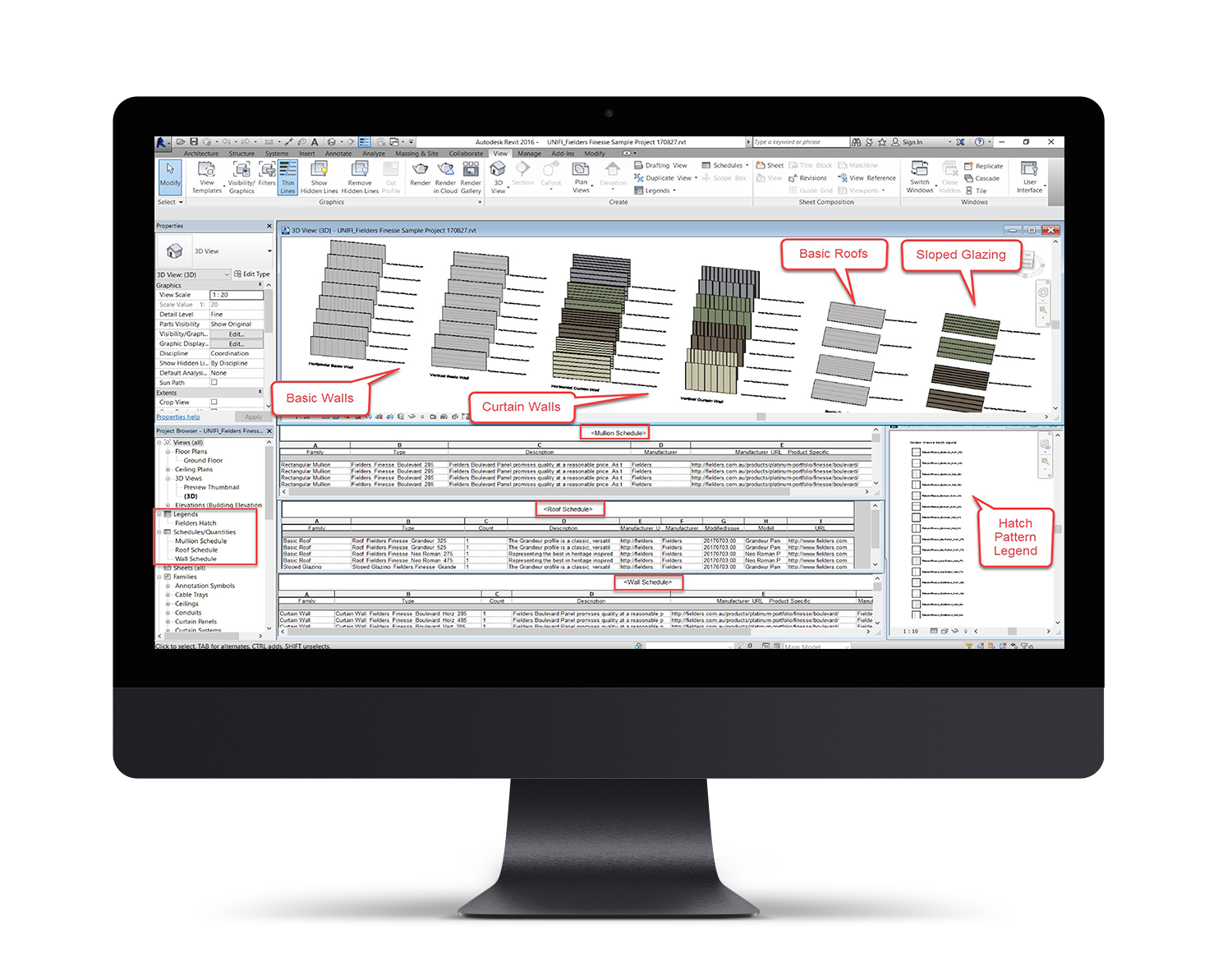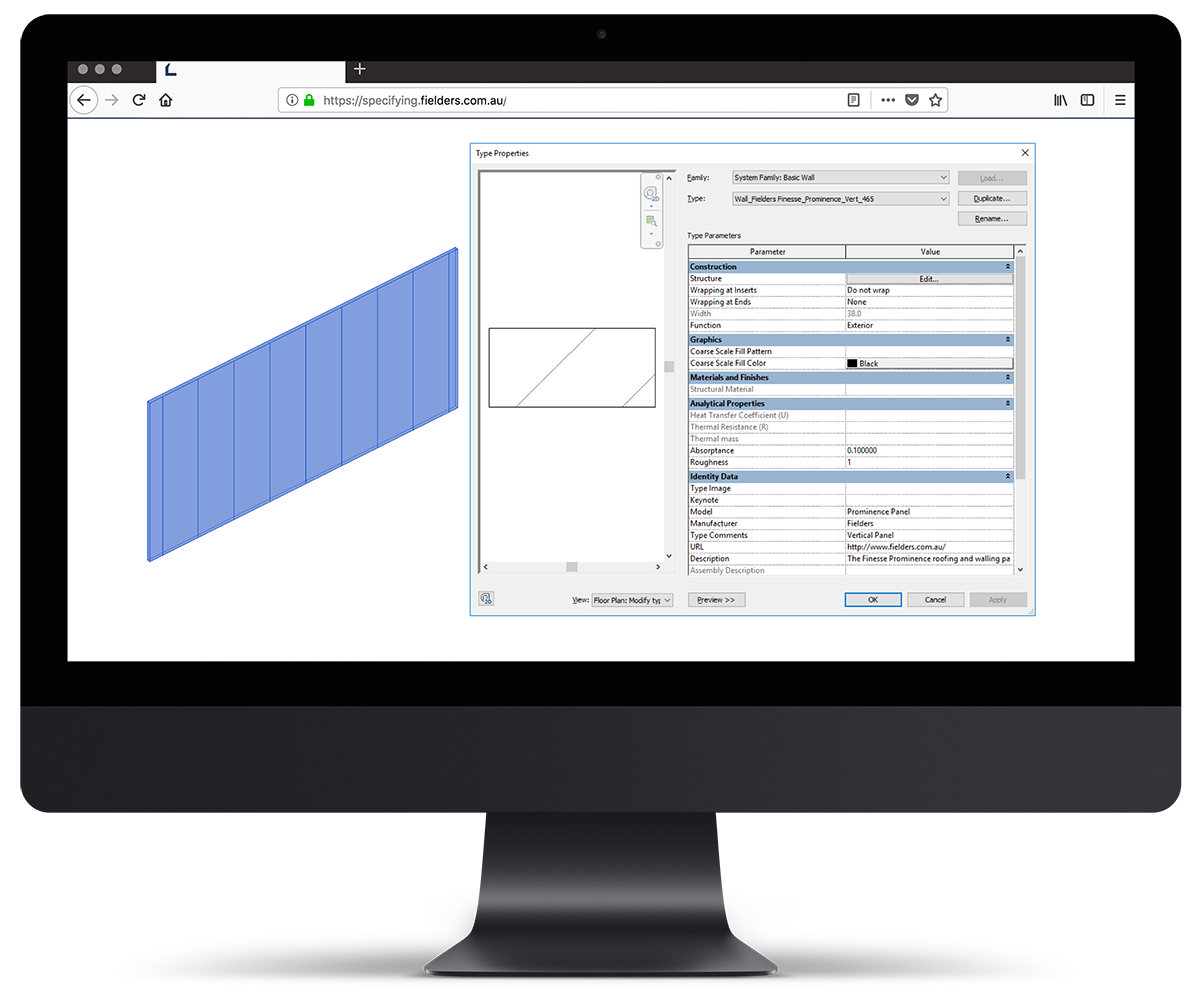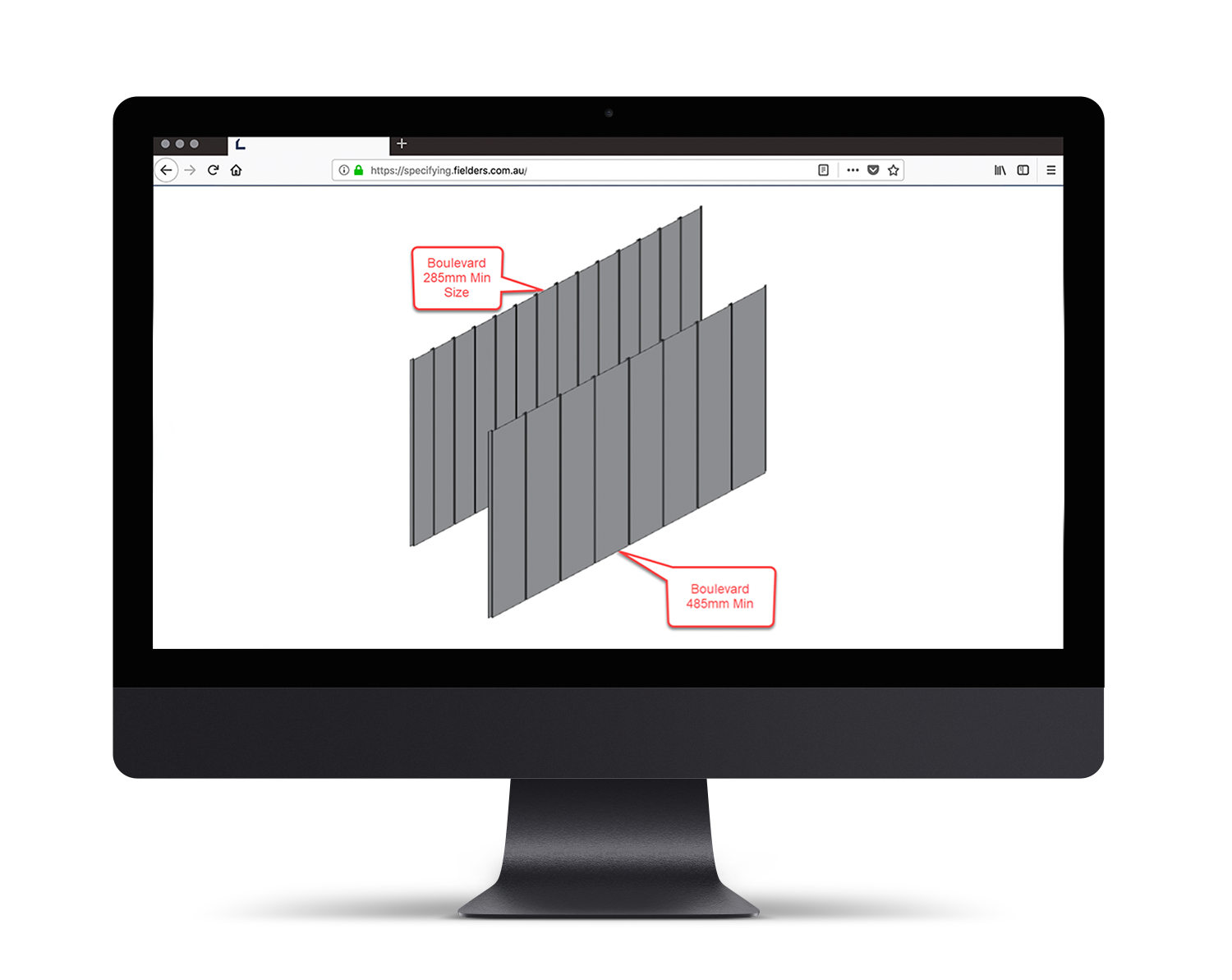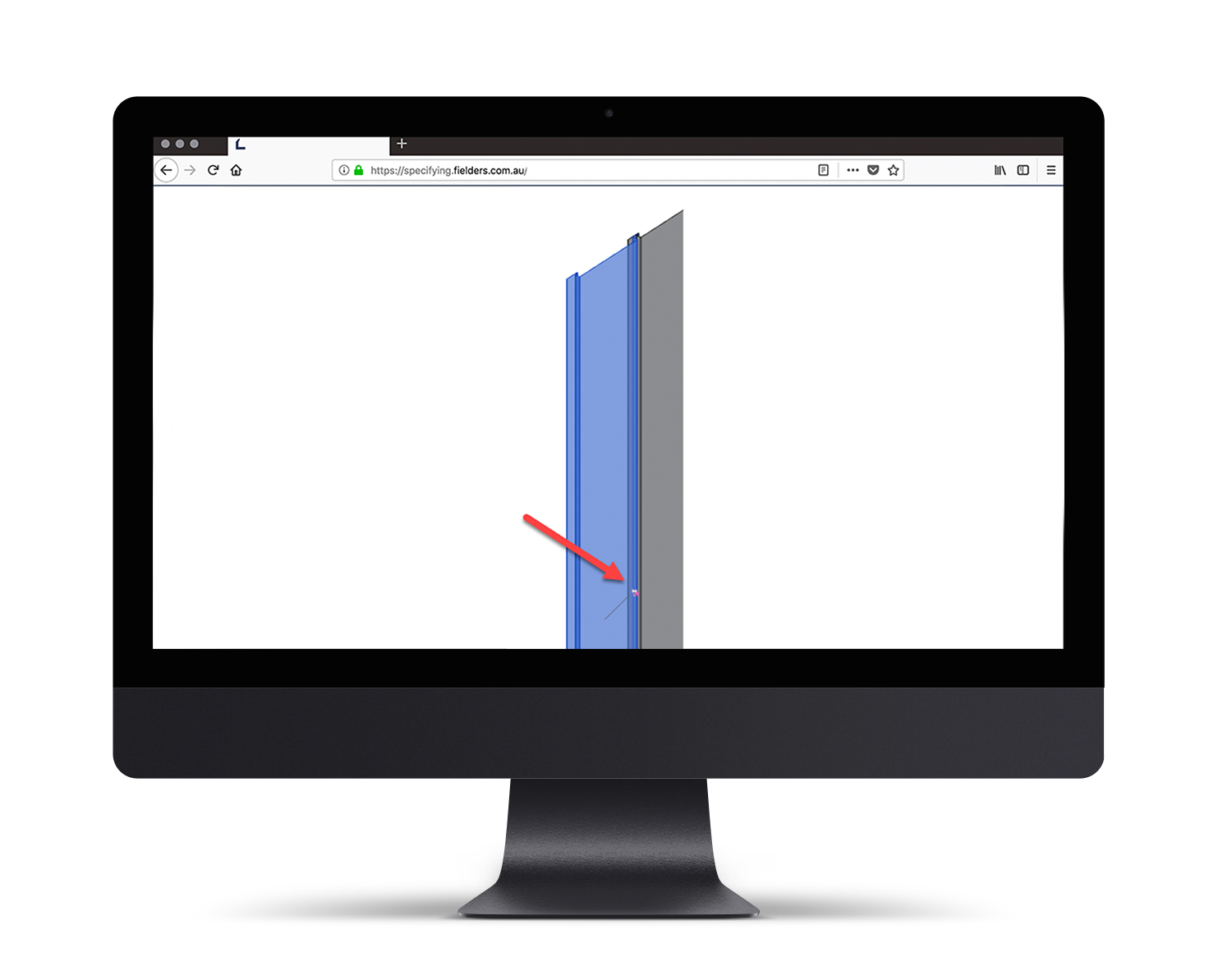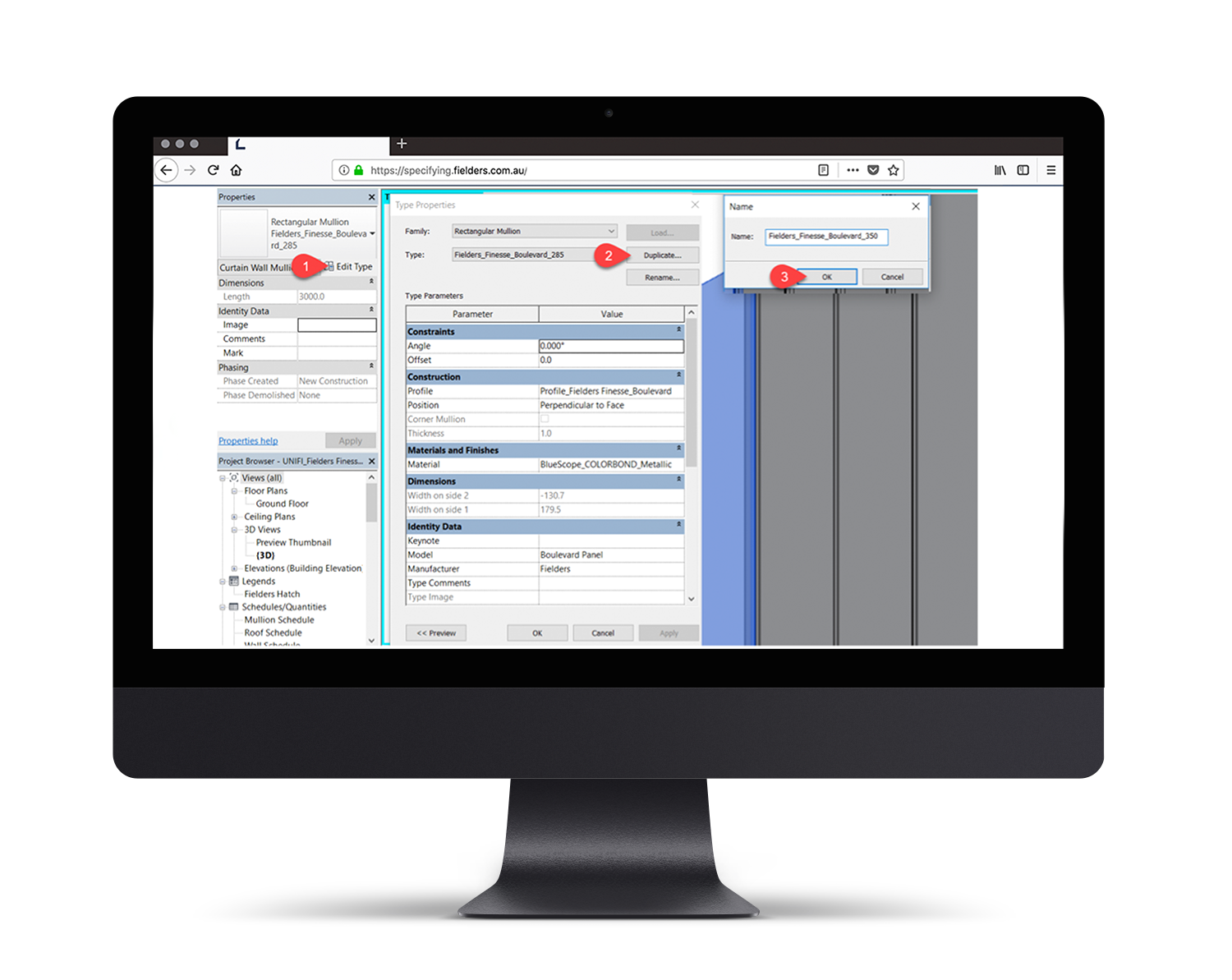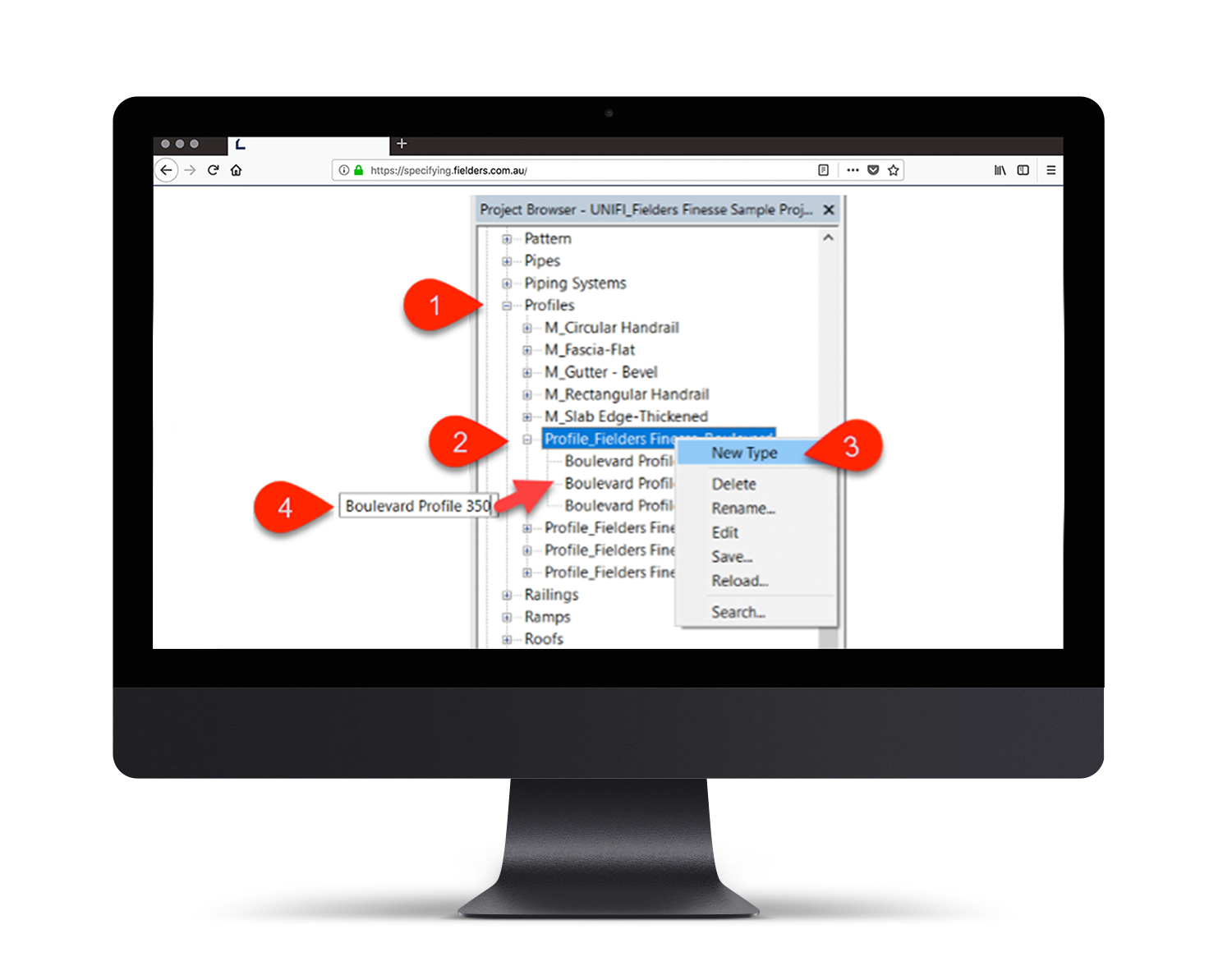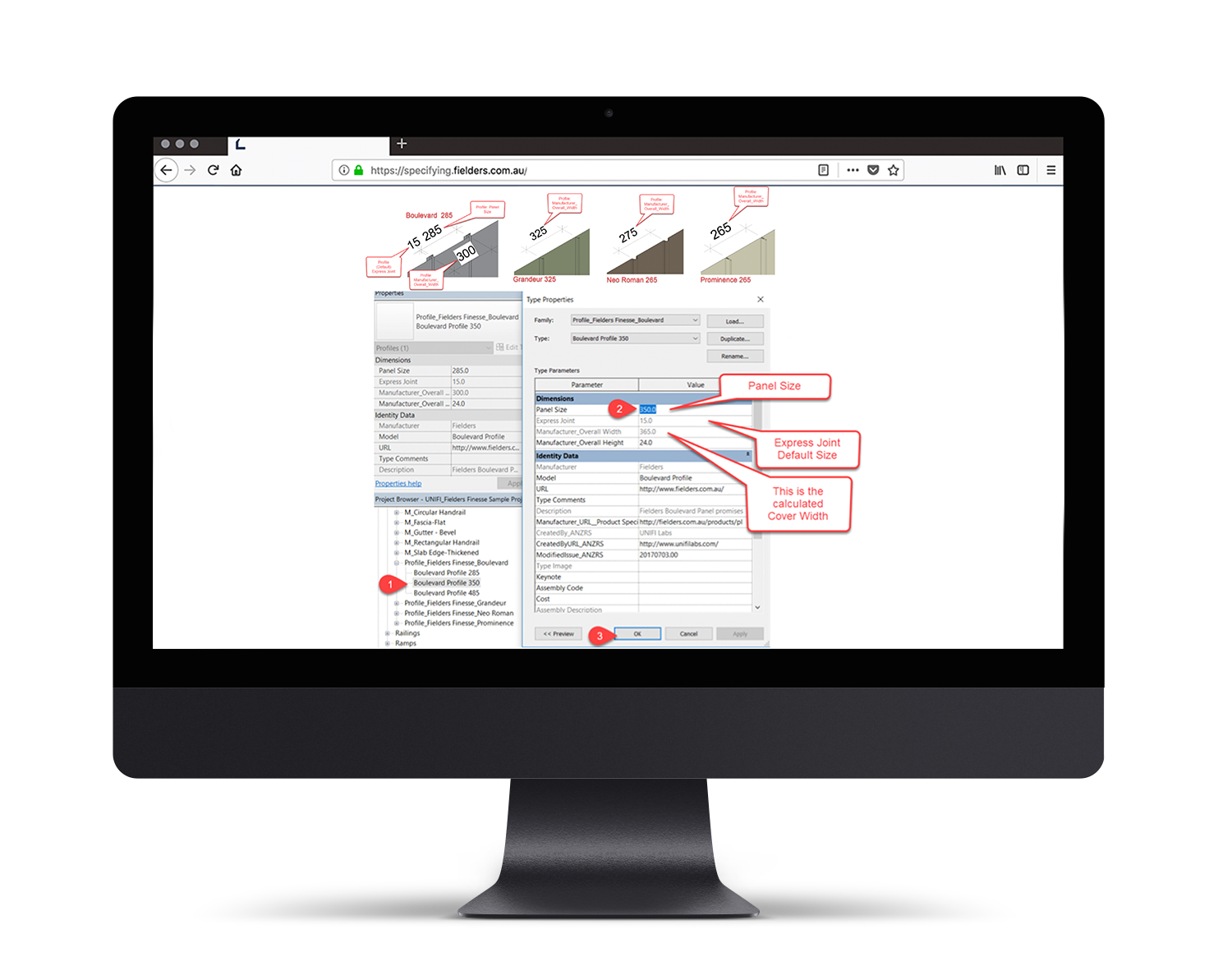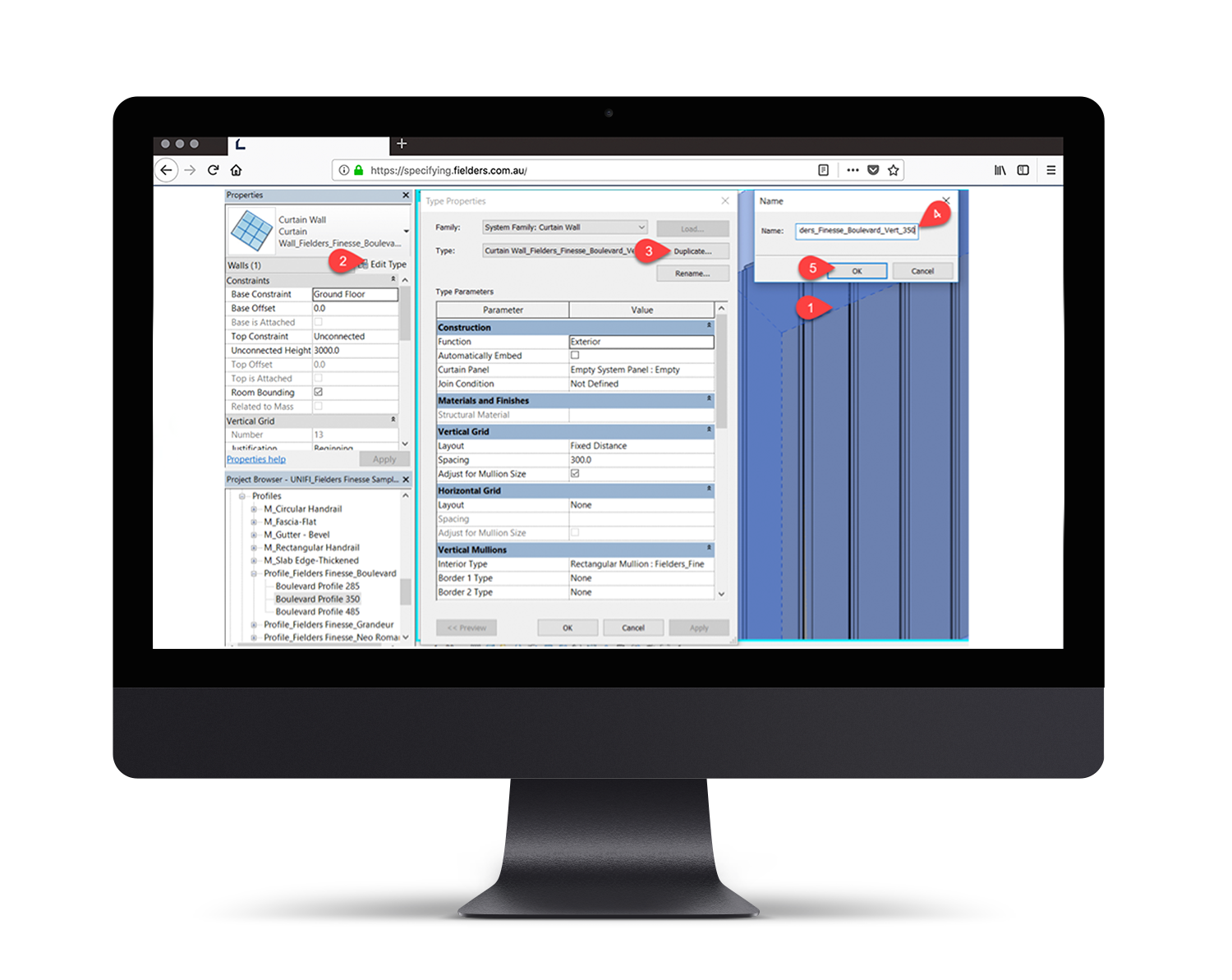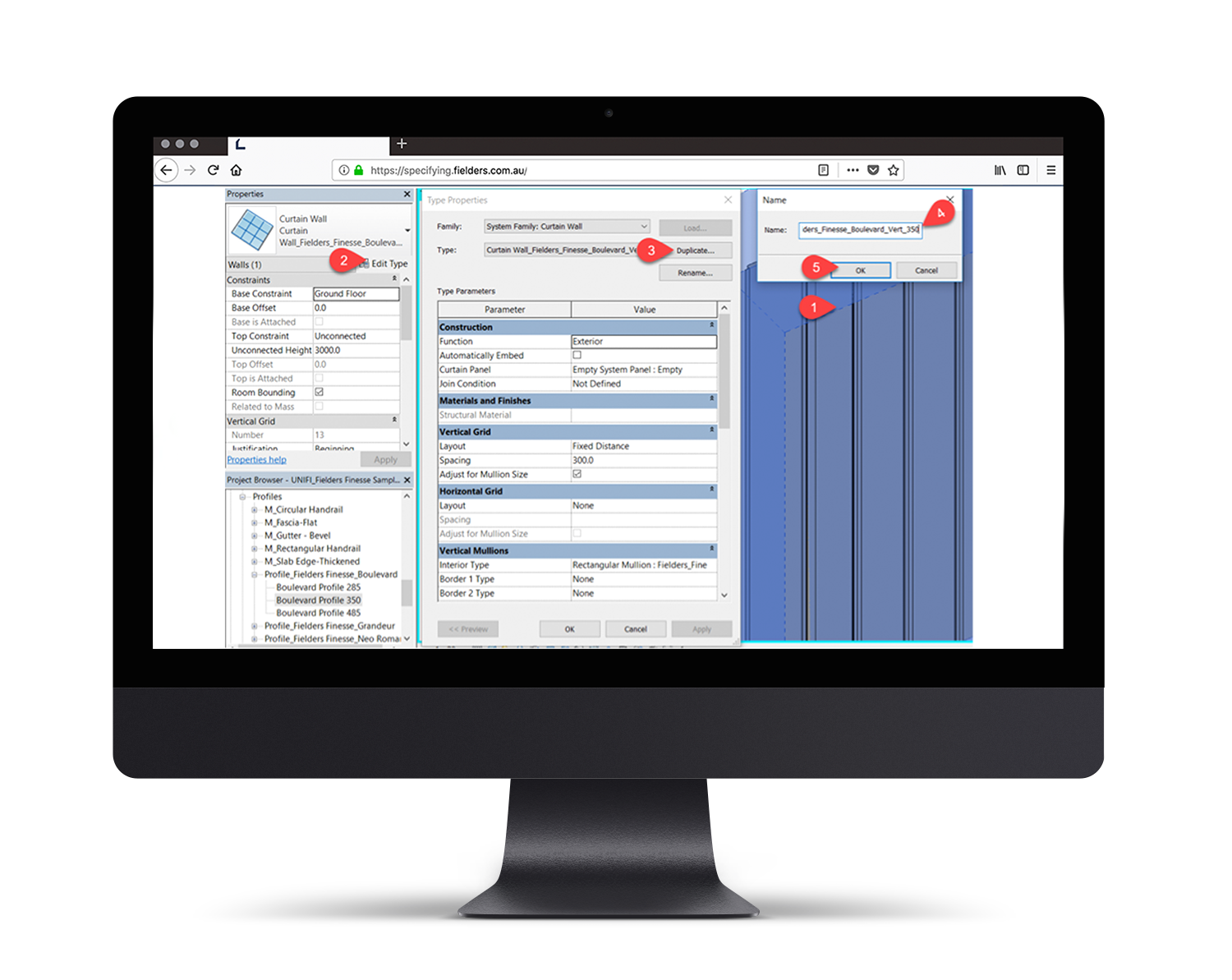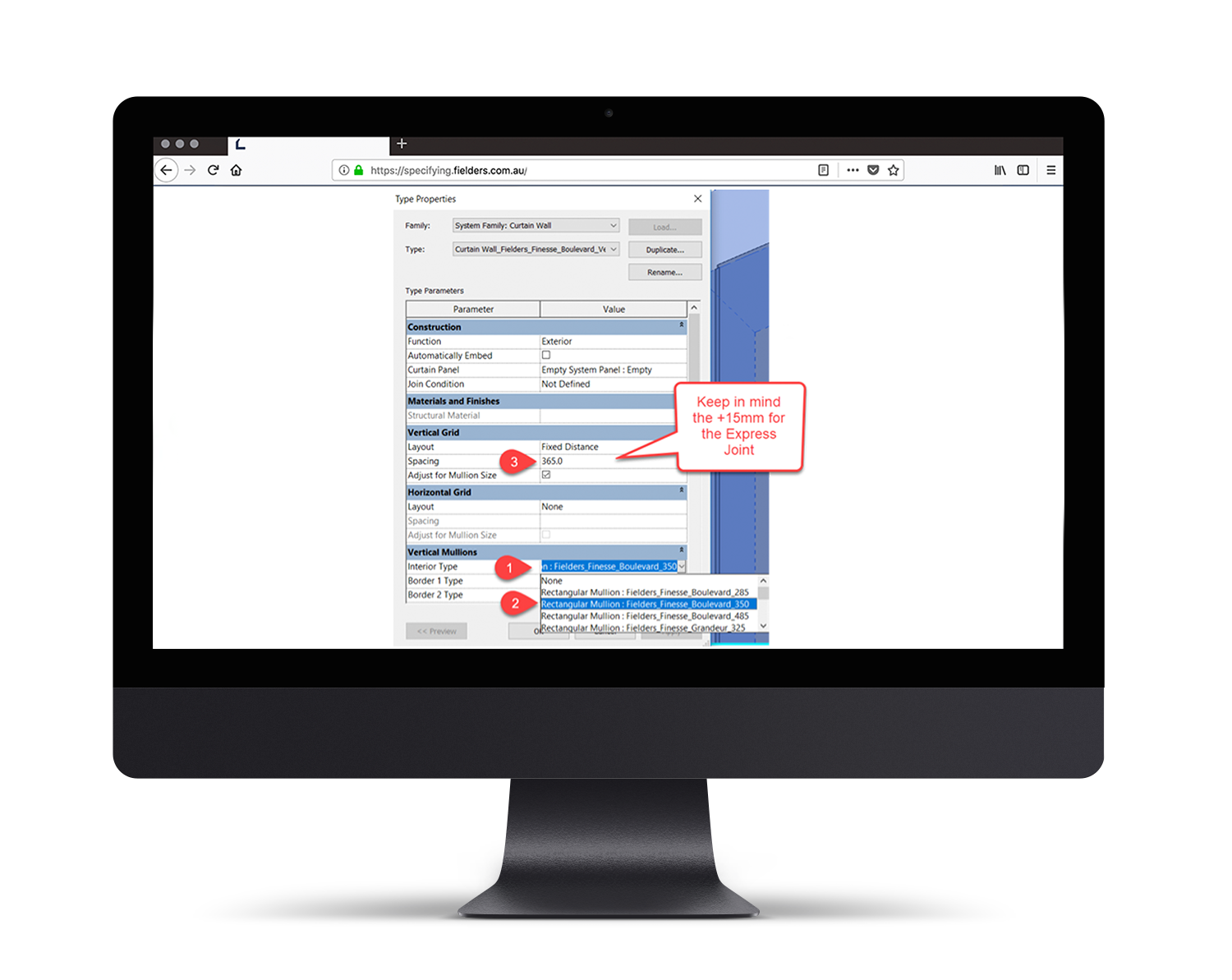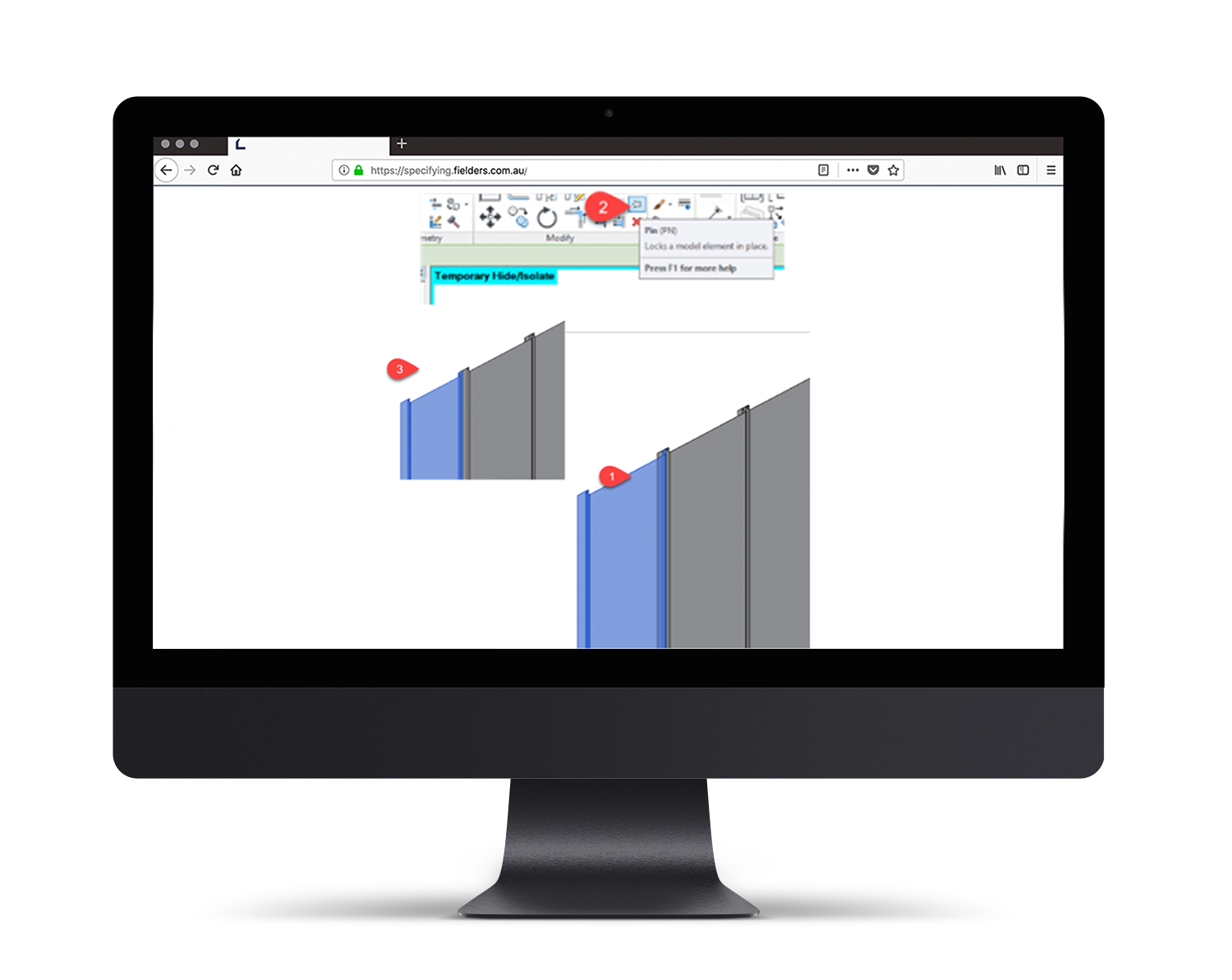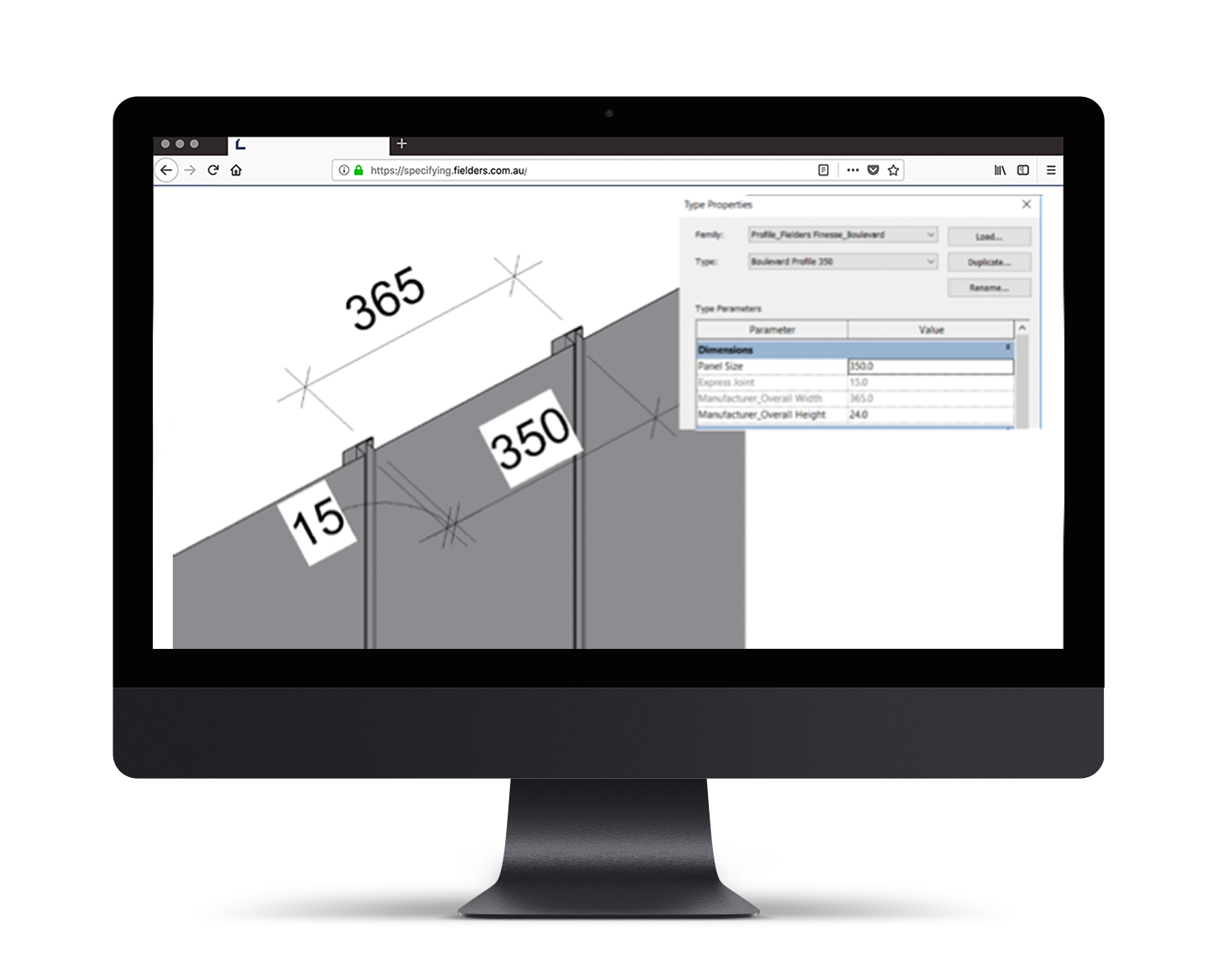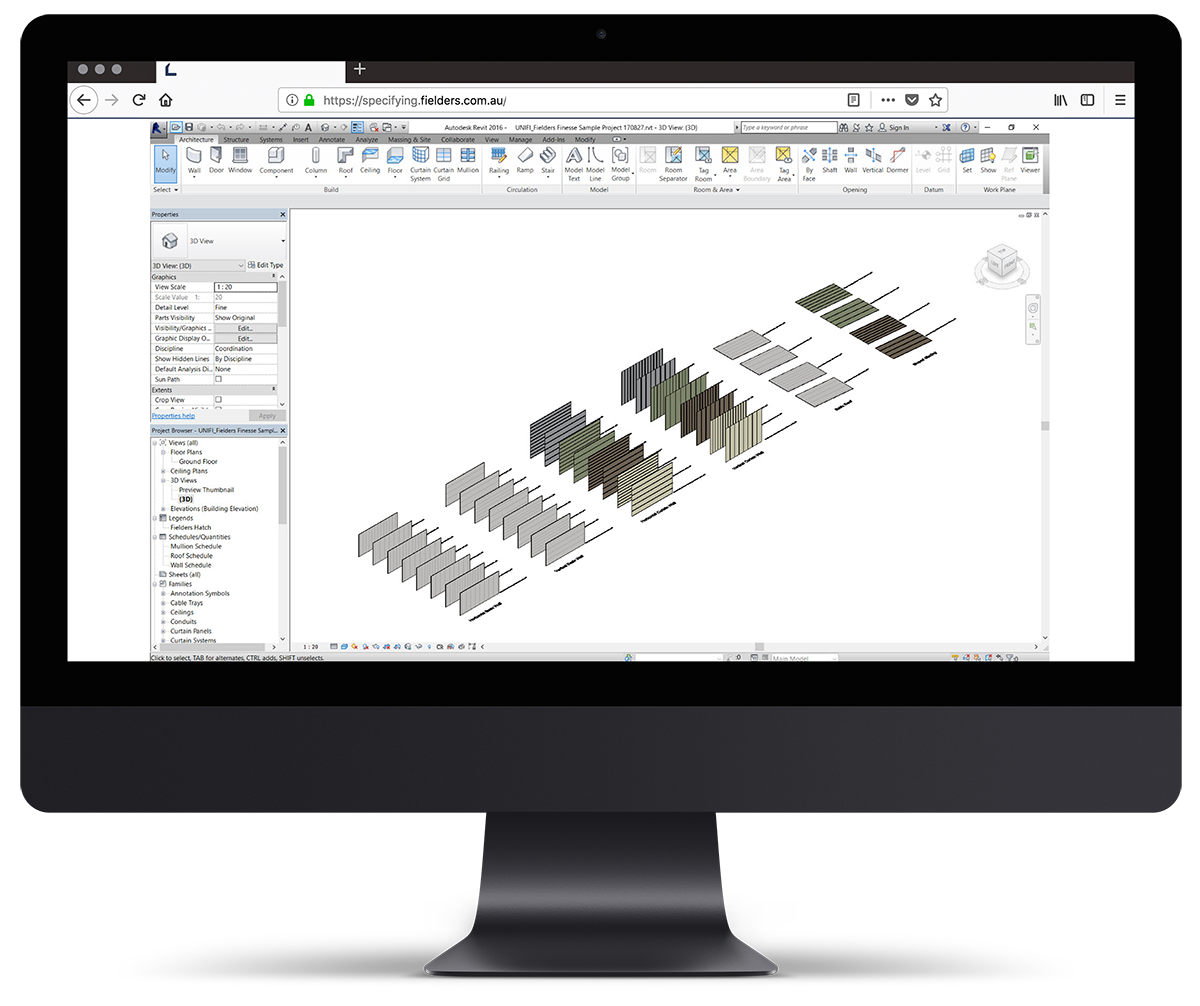Finesse® Range Revit Content Introduction and User Guide
Fielders' Finesse® Revit families have been created to a consistent, high standard with the objective of finding a balance between complexity of use, functionality, documentation output, file size and performance in a project environment. Primary content creation insights and considerations are listed below:
- Families supplied in Revit 2016 format.
- Native Revit geometry used throughout, including nested families. (E.g. no AutoCAD or SAT files etc.)
- Consistent family and shared parameters have been used sparingly, allowing Finesse attributes to be scheduled in the Revit project environment.
- ANZRS-based Subcategories and additional Finesse-specific Subcategories (names only) have been applied to all geometry and linework. Resulting families allow users to fully customise how the cladding documents in a Revit project via View Templates and overrides.
- Reference Planes have been applied, named, tidied and set to the correct ‘Is Reference’. Thought has been given to the likely end-user requirements in placement / alignment and dimensioning of the families.
All Warnings have been reviewed and removed where possible. - The families have been fully Purged and all additional Materials, Line Patterns and Fill Patterns removed.
- Logical and consistent Type naming has been applied across all families.
- Family file sizes have been optimised to be relatively small in the context of the family’s overall capabilities, minimising the burden of Finesse® families in Revit projects.

File access
View the downloadable files for Finesse® range here or download this user guide as a PDF using the button below.
Finesse Revit Content Library Overview
The Finesse® Revit content library is broken up into the following Revit components:
Revit library metrics and intended use of each component are listed below:
Product Ranges
The following product ranges have been included in this Finesse® Revit content library:
- Boulevard™ Non Cyclonic | Cyclonic
- Grandeur® Non Cyclonic
- Prominence™ Non Cyclonic | Cyclonic
- Neo Roman™ Non Cyclonic
Basic Materials Library
29 x very basic, non-intrusive COLORBOND® materials have been included in the Revit library. All unused material assets have been deleted from the families and all material assets purged where possible.
Profile Families
Four profile families represent the four cladding products. These profiles form ‘building blocks’ behind the Mullions in the System Curtain Wall and Sloped Glazing families. These profile families can also be used in other System Families to create custom Finesse® system designs.
Repeating Details
Four Repeating Detail families have been included to further assist in 2D Revit project documentation.
Sample Revit Projects
One Revit project has been created containing the four product ranges. In addition to all of the items listed above, the following items are also documented and available in the sample Revit project file. All of these Revit assets can be ‘Copied & Pasted’ into another Revit project.
Preconfigured Standard Wall System Families
16 Standard Wall System Families and four Standard Roof System Families allow users to very basically document Finesse® cladding products. Standard Wall and Roof families are set to the correct thickness for the given product and allow for square metre take-off schedules. Standard Walls and Roofs are a good solution for large installations where the Finesse Curtain Wall Systems Families can be too ‘processor intensive’ for the specific project application.
Preconfigured Curtain Wall & Sloped Glazing System Families
16 Standard Curtain Wall System Families and four Sloped Glazing System Families both work in a similar fashion each other. They allow users to apply the 4 x different cladding systems to vertical and horizontal (where applicable) surfaces.
Range Selection
What product do I require?
- Boulevard™ Non Cyclonic | Cyclonic
- Grandeur® Non Cyclonic
- Prominence™ Non Cyclonic | Cyclonic
- Neo Roman™ Non Cyclonic
- Shadowline™305 Non Cyclonic
Family Type Selection
Depending on what is required to best document your project, the following options are available:
- A preconfigured System Family of the product stored in the sample Revit project.
- An individual Profile Family supplied to develop your own System Families.
- A 2D Repeating Detail Family can also be utilised.
Basic Wall System Family Insight
The Basic Wall System Families are simply modelled on the wall thickness equal to the cladding thickness and include a hatch pattern to symbolise the cover width of the product.
Curtain Wall & Sloped Glazing System Family Insight
The Curtain Wall and Sloped Glazing (for applicable products) allow users to automatically create a wide variety of different Finesse product combinations. The standard profile sizes provided in the sample Revit project demonstrate the Maximum and Minimum Profile Sizes.
Custom-Sized Profiles
If sizes in-between the Min and Max are required, the steps outlined below can be followed. This process is demonstrated using Curtain Walls, however, the same principles apply to the supplied Sloped Glazing System Families:
Step 2
Edit the Mullion, duplicate it and create a new Type to match the new Mullion size (ensure the mullion size is within the Fielders' Finesse® size range for the profile). Then click OK.
Step 3
Navigate to Profiles and create a new Type and label appropriately (ensure it is within the Fielders' Finesse® size range for the profile).
Step 4
Double click on the new Type created and update the Panel Size Parameter appropriately (Finesse®) or the Manufacturer_Overall_Width Parameter for all other profiles (ensure it is within the Fielders' Finesse® size range for the profile).
Step 5
Now click on the unpinned Mullion from step #1 and apply the new 350 Profile to the 350 Mullion Family. Click OK.
Step 6
Select the Curtain Wall in the project. Edit Type, Duplicate, rename to match the new 350 Type. Click OK.
Step 8
Now re-Pin the first panel to the Curtain Wall Mullion from Step #1 and it will update to match the rest of the panels:
Step 9
You have now updated the Boulevard product Curtain Wall to a 350mm Panel Size at the default 15mm Express Joint Size resulting in a Cover Width of 365mm.
Closing Statement
The overarching goal in creating this Revit content library is to increase the ease in which Revit users can design, document and specify Finesse® products within the Revit environment. Fielders is committed to the continued development of this Revit content library as the industry and BIM workflows evolve over time.
We welcome your feedback and insights to ensure we can continue to accommodate your Revit content requirements.