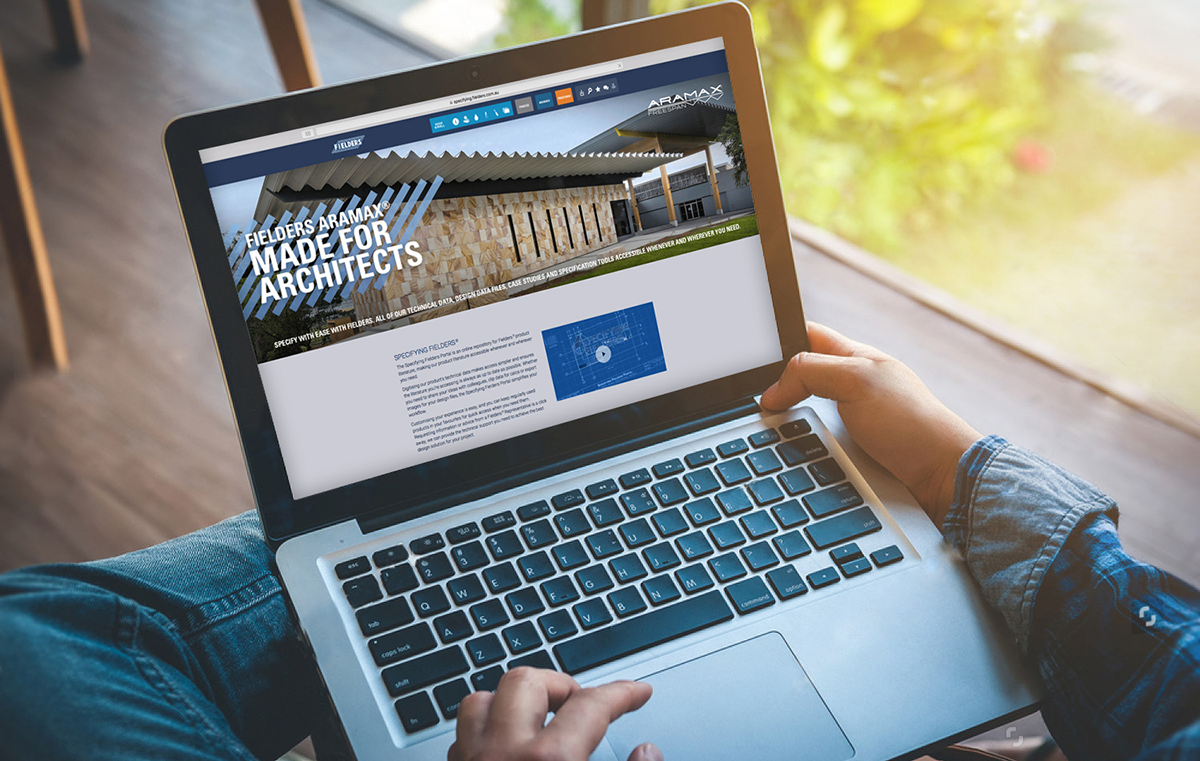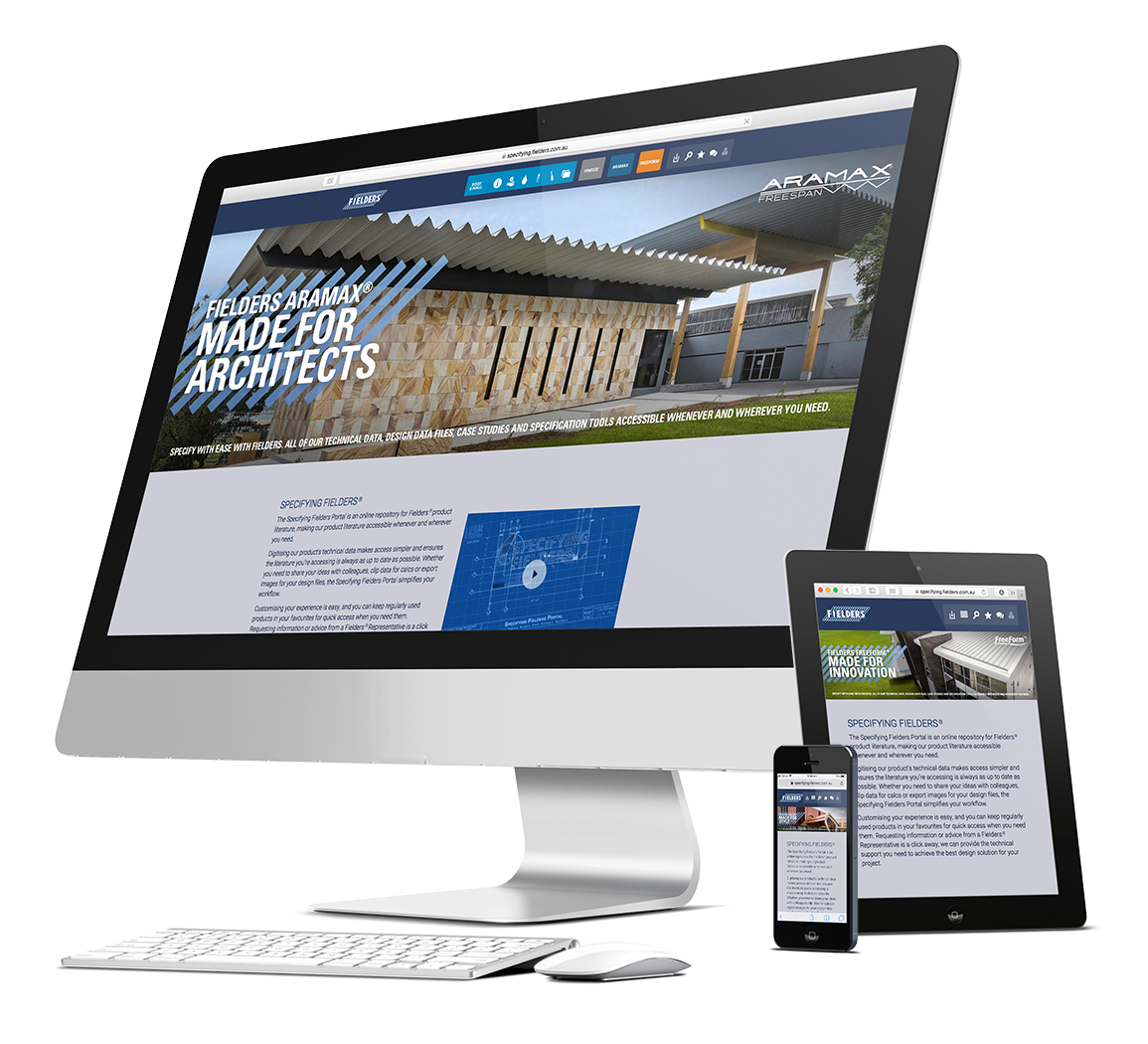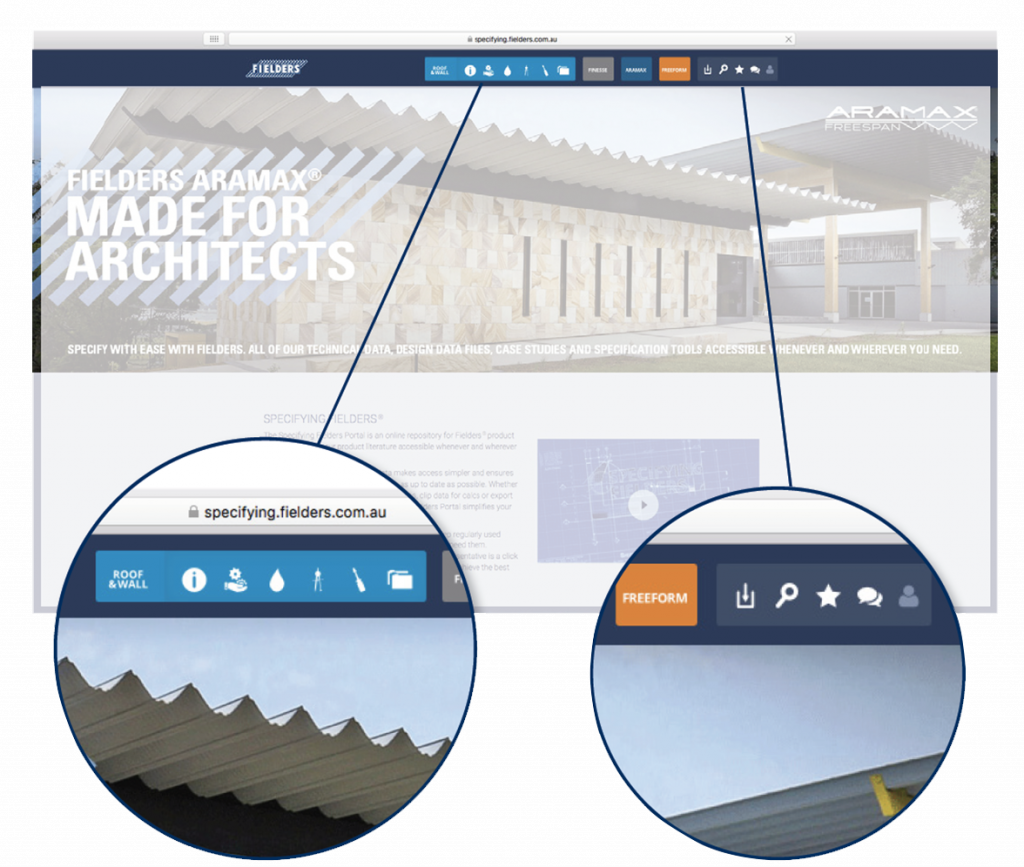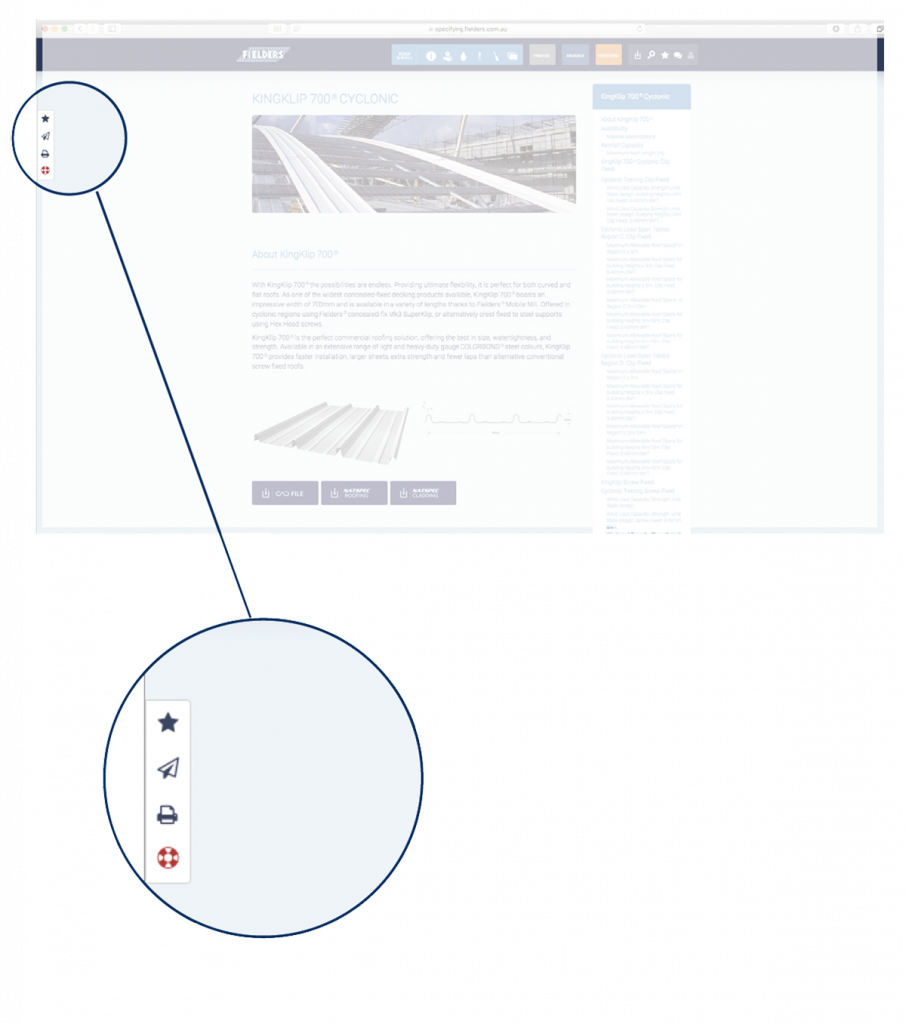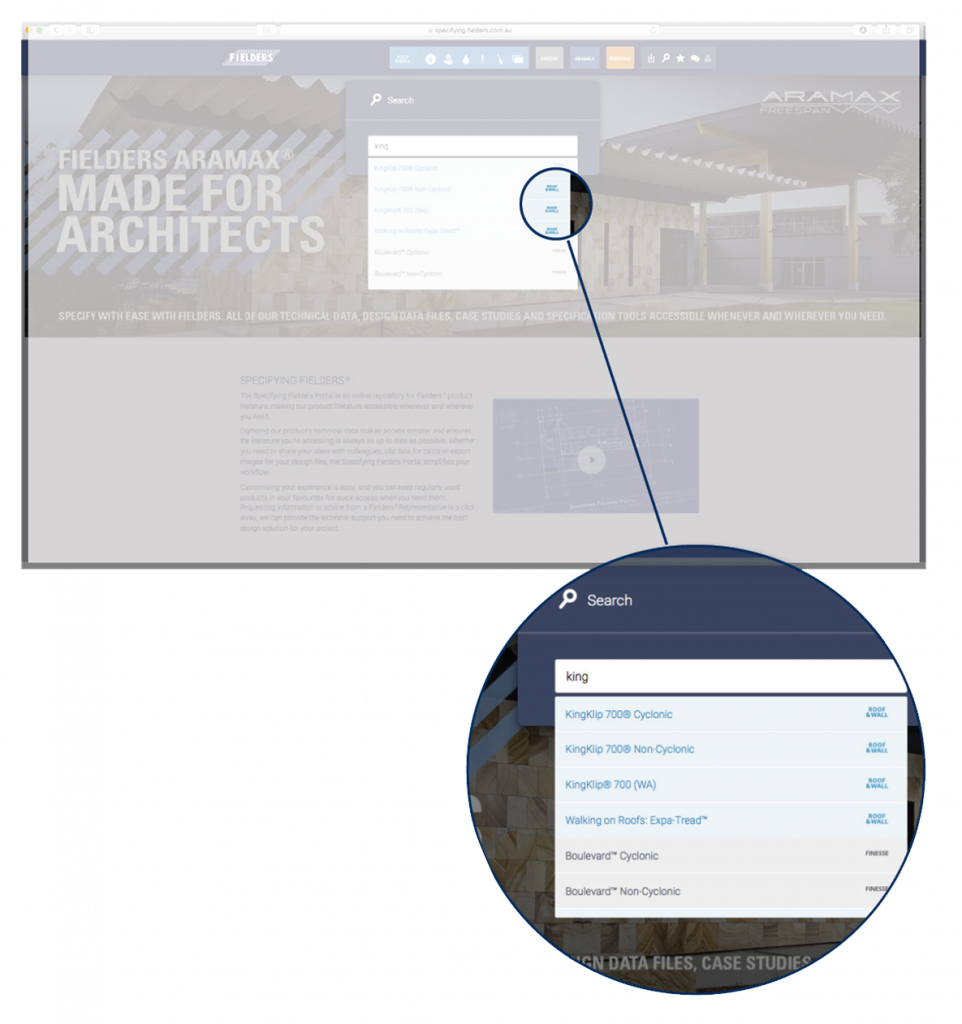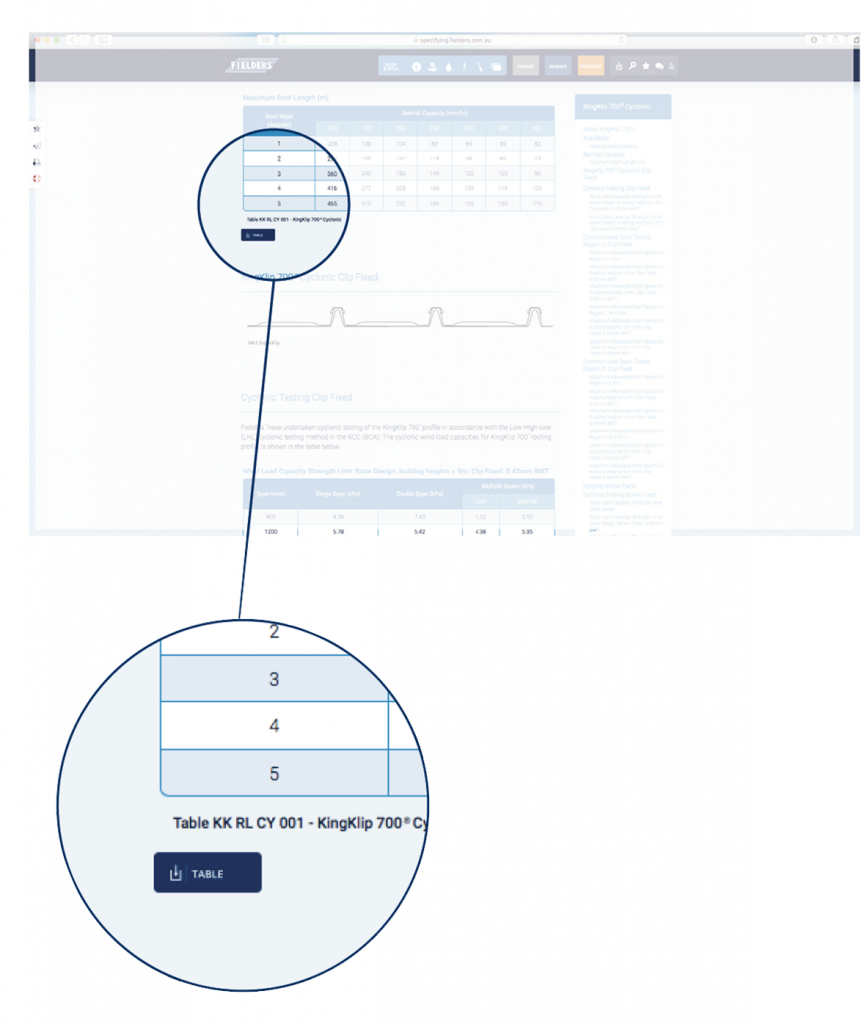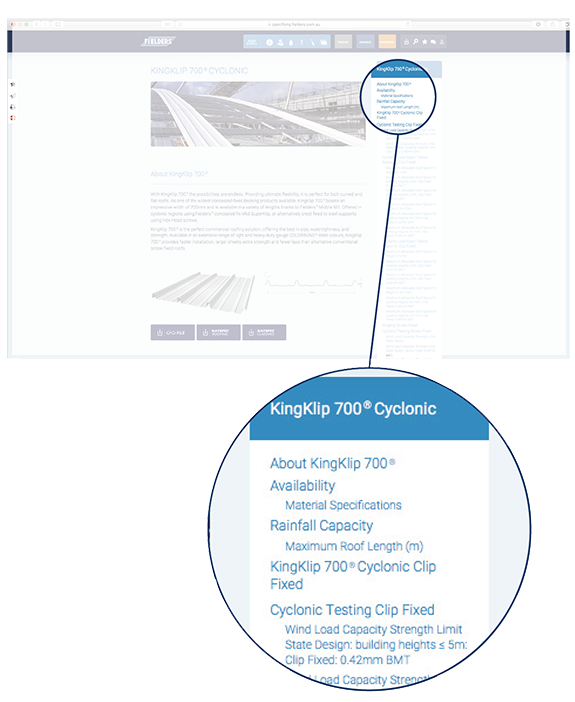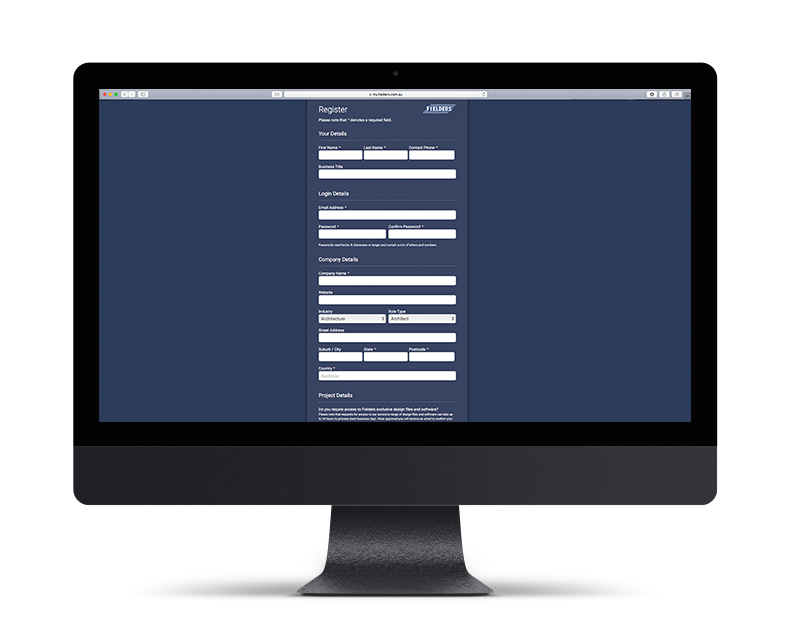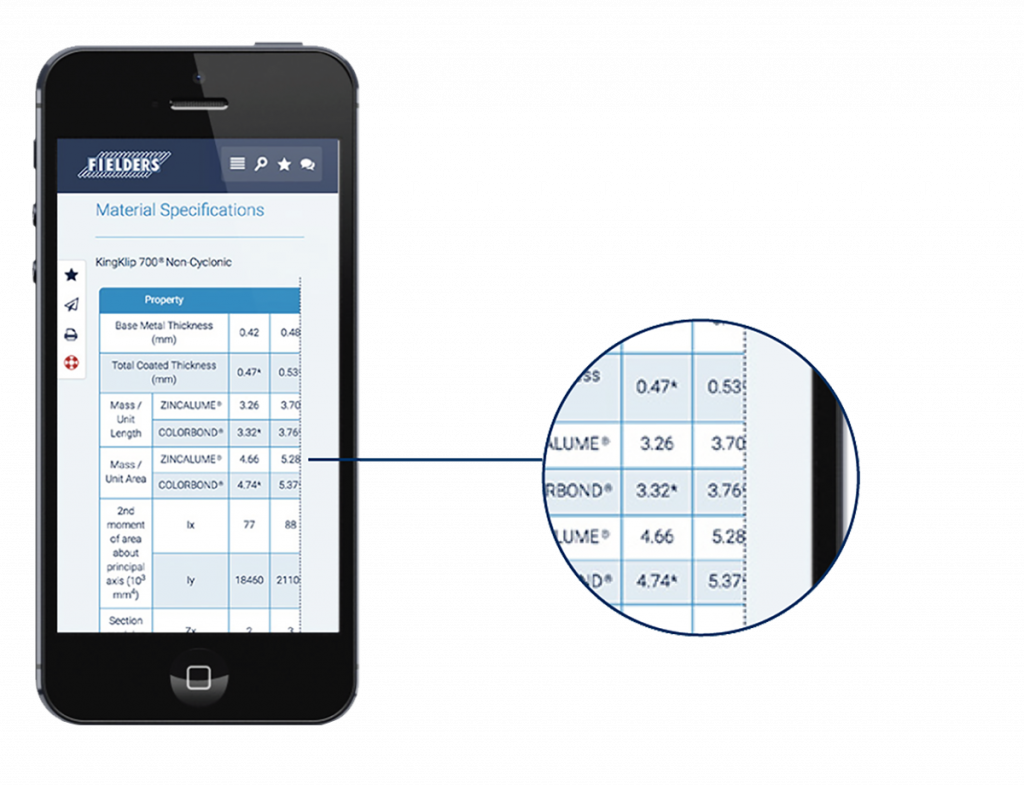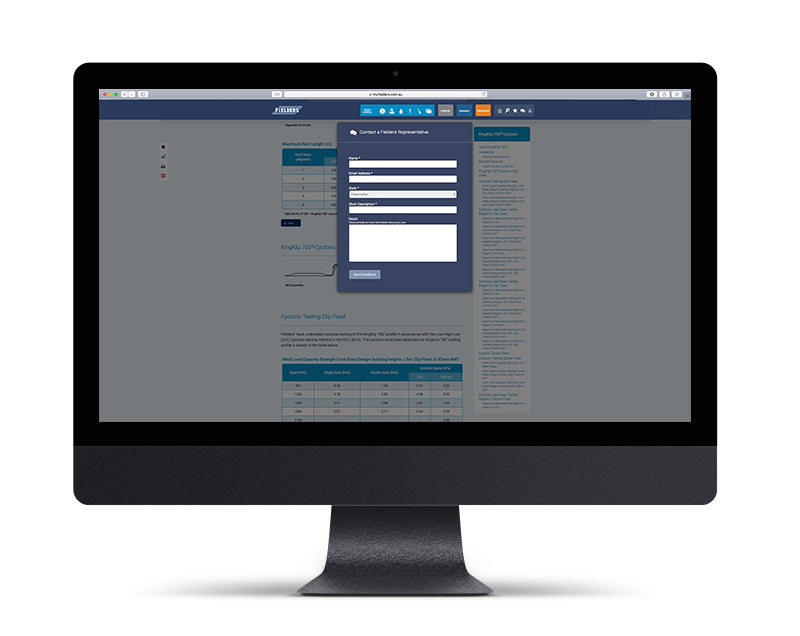Welcome to Specifying Fielders®
Specify with ease. The new Specifying Fielders® Online Portal is the digital repository for Fielders technical and specification literature. It’s designed to be accessible whenever and wherever you need it. Digitising our literature design files, and design software makes access simple and ensures the content you’re accessing is always as up to date as possible.
Whilst the portal is designed to be simple and intuitive to use this user guide is designed to give users an overview on how to get the most from this online tool from Fielders.
MANUALS
You can access our product manuals by using the links from the home page or via the top menu. Once selected in the top menu, icons direct you to navigate between different sections of the manual:
- Access top level information about the manual
- View the profiles and all their technical data
- Roofing and walling rainwater goods
- Access the design data
- Access the maintenance and care information
- View case studies featuring products from this manual
NAVIGATION
Use the icons in the top right hand side of the screen to:
- Download our design files
- Main Menu
- Search the whole portal for information
- Access pages you’ve favourited
- Contact a Fielders representative for assistance
- Login as a registered user
The sticky sidebar offers page related functions such as adding favourites, sharing a page via email or printing a PDF of a page.
Our contextual help menu will grow over time to be page specific. If you have a query that’s not currently included in the help menu simply ask a Fielders rep for assistance.
- Add to favourite
- Share the page with a colleague
- Print PDF
- Access help
Searching the portal reveals which manual the results are in, making finding the data you need one step easier.
TIP: When searching use Boolean search to produce more relevant results. What is Boolean search? Combine keywords with operators (or modifiers) such as AND, NOT and OR. For example, a Boolean search could be “walling” AND “Finesse”. This would limit the search results to only those documents containing the two keywords.
The portal provides data in sharable and usable formats to improve your workflow.
You can export an entire table to include in your specification documents, or copy and paste the data into a spreadsheet to run your own calcs. We’ve date stamped all the exports so you’ll always know when the data was retrieved.
Use the Table Of Contents (TOC) menu for easy access to different sections within a page.
Register your details to create your unique Specifying Fielders portal.
You will gain exclusive access to:
- ARAMAX® manual – including material data and product details, design and installation methods and Revit files
- Fielders FreeForm® manual – including material data and product details, design and installation methods, Revit files, CAD files
- Finesse® range – including Revit and CAD files
- KingFlor® Designer Software Suite
- SlimFlor® Design and installation guide
- SpeCreate – specification writing tool exclusive to Fielders (coming soon)
For the best experience on the portal we recommend disabling pop-up blockers. Some browsers block pop-ups which may prevent completion of exports. If you are using Internet Explorer please allow pop ups.
If you are using a handheld device you can allow pop-ups in the device’s settings, simply navigate to the settings, look for the browser app and click to allow pop-ups.
Using Handheld Devices
We’ve optimised the portal to work across handheld devices and tablets however the nature of the portal’s content means that the user experience is altered on smaller screens.
This will be most apparent when viewing tables, which have a horizontal scrolling function applied to them. If you’re viewing the portal on a smaller screen look out for the dashed line on the right side of tables and swipe left to view more of the table.